Hi,
I used to work in OpenLCA version 1.4.2 or 1.5 (I think) with ecoinvent database 3.3, then my computer sttarted acting strange, so I exported my database with all my work to save it somewhere safe. Now I have a new computer and downloaded OpenLCA 1.7 and tried to import my database, but it do not work. I receive the following error message:
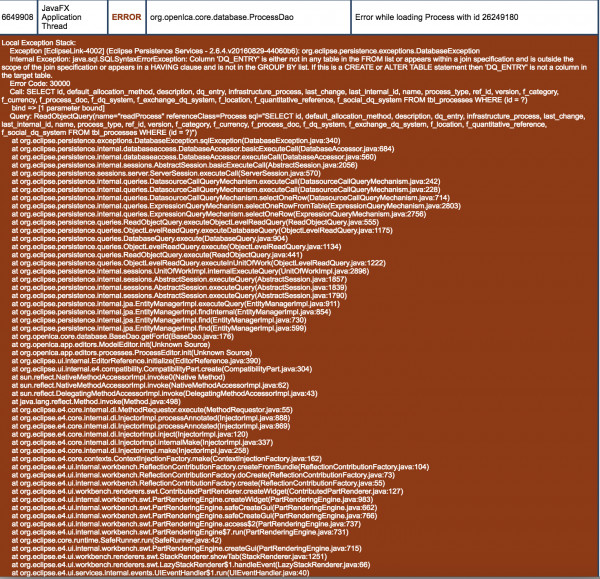
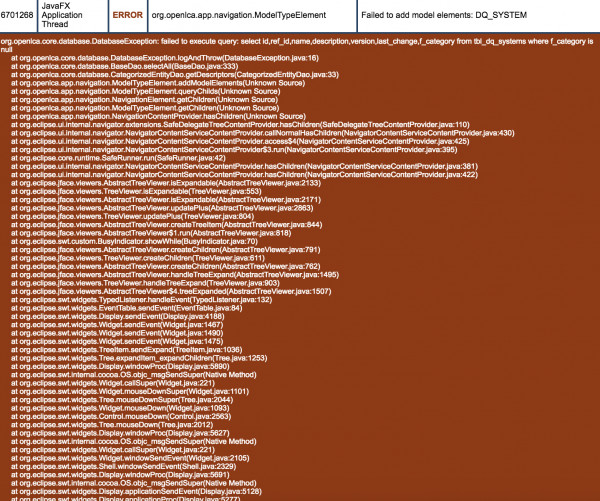
And follows with many more error messages, e.g:
| 649920 | JavaFX Application Thread | ERROR | org.openlca.app.editors.processes.ProcessEditor | failed to load Process from editor input |
| 6701268 | JavaFX Application Thread | ERROR | org.openlca.app.navigation.ModelTypeElement | Failed to add model elements: DQ_SYSTEM |
| 6701265 | JavaFX Application Thread | ERROR | org.openlca.core.database.DQSystemDao | failed to execute query: select id, ref_id, name, description, version, last_change, f_category from tbl_dq_systems where f_category is null |
| 087346 | JavaFX Application Thread | ERROR | org.openlca.core.database.ProcessDao | Error while loading Process with id 26246827 |
| 7087351 | JavaFX Application Thread | ERROR | org.openlca.app.editors.processes.ProcessEditor
|
and thereafter continues with 20 additional error messages.
Can anyone help me with this?
Thanks in advance!