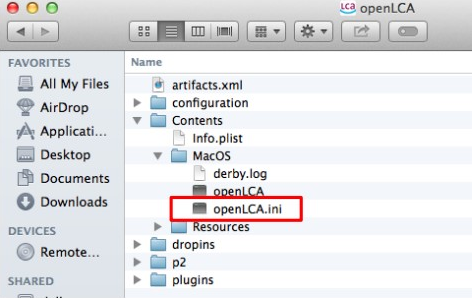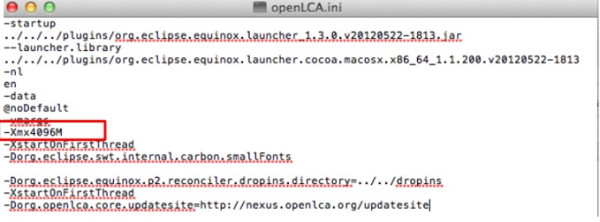Hi, I edited your question to make clear it refers to Apple and to Big Sur specifically. In my perception, Apple always tries to think what users need, and guide them to this, which sometimes blocks things users want to do. Also, this differs from OS version to OS version. We use here Apple in the team with several consultants and developers and this works, but I am not one of them so do not know the OS.
The other approach that you can try is to manually change the ini file. So, launch the "Finder" and navigate to the "Applications" folder. Locate openLCA in the Applications folder. Next, right-click on openLCA and choose "Show package contents". Then, navigate further by opening the "Contents" file. Within the "Contents" file, locate and open the "MacOS" file. You can do this by double-clicking on the file named "openLCA.ini". If the text editor does not open automatically, you can manually select the "Text Edit" program to open it.
Within the text editor, you can manually modify the memory allocation by changing the value.
Search for a line "-Xmx..", this is the memory in megabyte ("M", at the end). For instance, you can set it to 9096M. After making the desired changes, save the file, close all windows, and proceed to restart openLCA.